How to Fix your Apple CarPlay when is not Functioning.
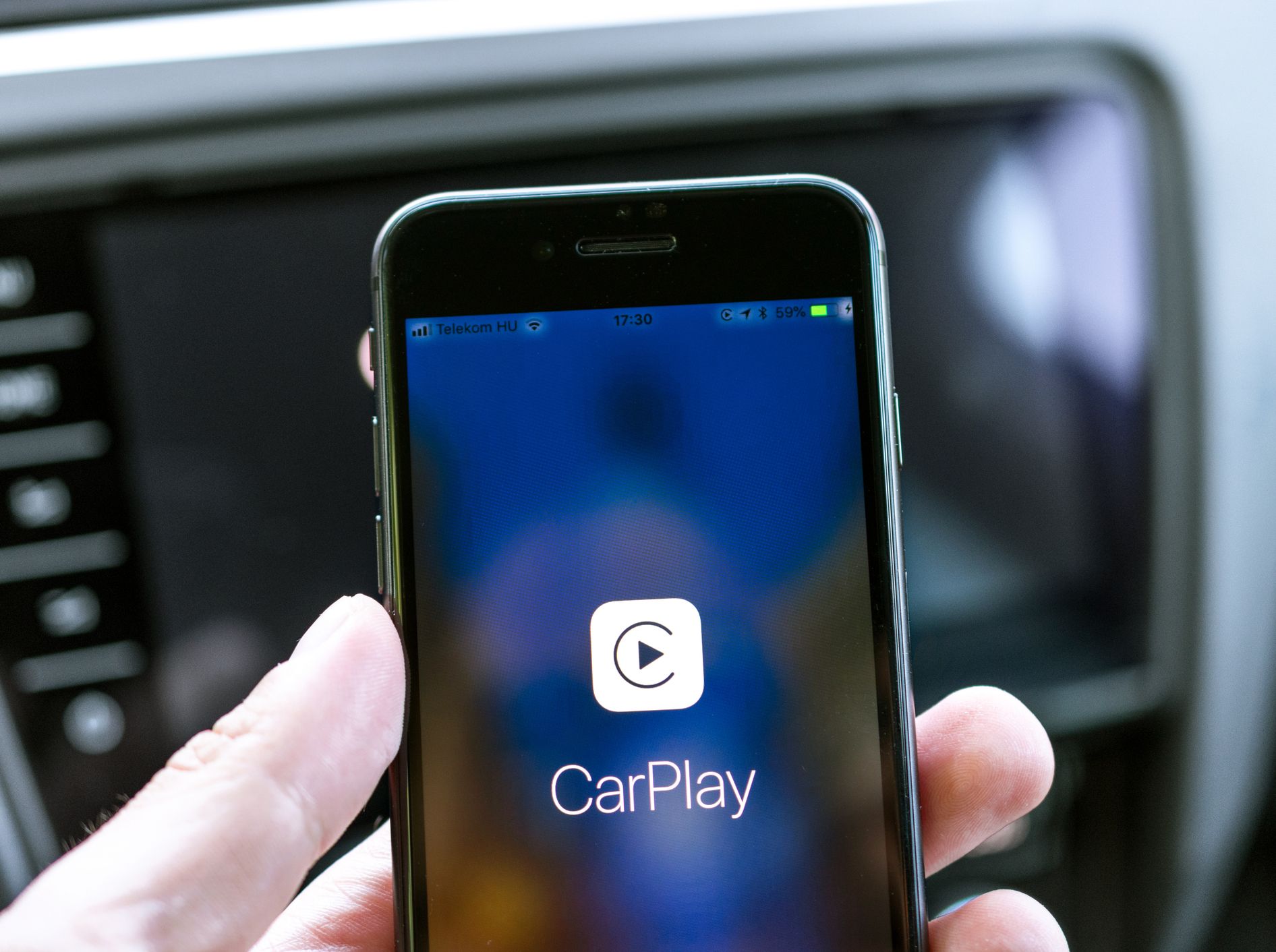
Apple CarPlay lets you access your iOS apps, hands-free, while you’re driving by routing everything through your car’s infotainment system. And that’s great until Apple CarPlay stops working correctly. You may be unable to hear anything when CarPlay is connected, or CarPlay apps may not open properly.
How to Fix Apple CarPlay Issues
Note: Make sure CarPlay is compatible with your car and your location before you start. If CarPlay isn’t available for you, you won’t be able to connect it or access any features.
1. Make sure CarPlay is enabled on your iPhone.
The CarPlay connection may be disrupted by a number of settings. For instance, you’ll need to re-enable CarPlay if you’ve disabled it previously. To accomplish that, navigate to Settings > General > CarPlay and reconnect your vehicle to the app. Or to re-enable it if you’ve turned it off in Screen Time, go to Settings > Screen Time > Content & Privacy Restrictions > Allowed Apps.
2. Make sure Siri is turned on by checking.
Siri needs to be enabled for CarPlay to work. If it’s not, go to Settings > Siri & Search and make sure the following options are enabled:
#Listen for “Hey Siri”
#Press Side Button for Siri
#When locked, allow Siri
The setting that causes people the most trouble because it isn’t always active is Allow Siri When Locked.
3. Make sure CarPlay is enabled when locked.
If CarPlay isn’t enabled when locked, it can’t activate if your phone screen is turned off. To rectify this, go to Settings > General > CarPlay and tap your car from the list of available connections. Then toggle on Allow CarPlay While Locked.
4. If not linked wirelessly, check your USB cords.
Make sure none of the wires on the original iPhone USB cable, if you’re using one, are frayed or broken. If you’re using an aftermarket cable, try a different one. Sometimes, just switching out the cable can cure whatever difficulty you may be facing.
5.If you’re not connected wirelessly, make sure you’re plugged into the correct port. Many contemporary vehicles have multiple USB ports, but not all of them will necessarily work to connect CarPlay to your vehicle. Look for the CarPlay or iOS icon. Try each USB port on your infotainment system to see if one of them is specific to your CarPlay connection if you don’t see one of those.
6. If your car supports a wireless connection to CarPlay, check your iPhone to make sure you’re not in Airplane Mode. Airplane Mode prohibits your phone from making any wireless connections, therefore this could be preventing your phone from communicating with your vehicle.
7. If you’re using a wireless connection, make sure that Bluetooth is on, and the iPhone is connected to the car. You won’t be able to connect the device if your Bluetooth is not turned on.
NOTE: While you’re connecting your Bluetooth, this might be a good time to remove any old Bluetooth connections that you no longer use. Although it’s unlikely (but still possible) that these outdated connections will affect your connection, it’s best to get rid of them just to be safe.
8.Restart your car after you restart your iPhone. Occasionally turning everything off and after which back on will clear whatever error you’re undergoing, and things will connect just fine the second attempt around.
9. Ensure your iPhone is properly updated. If your phone is not up to date, you may not have the necessary drivers or software to finish the connection to CarPlay. Updating could help solve any problem you could be having.
10. Ignore and restore your CarPlay connection. You’ll have to go into Settings > General > CarPlay and select the vehicle you’re struggling to link to. Then tap Forget This Car. Then, restart your car and your iPhone and help to re the connection.
11. If your vehicle endorses a wireless connection, go to Settings > General > CarPlay and tap Obtainable Vehicles. Then select your vehicle to create the connection.
When you’re using a cable connection, reconnect the Usb connection and follow any on-screen prompts that appear.
If you’re still having trouble getting connected, or if you’re still having problems with how CarPlay performs, then you’ll have to contact Apple Support to see if they can help you with the issue.







